Congratulations on your purchase of the OPIS mobile phone! This unique device combines the functionality of a modern 4G mobile phone with the nostalgic appearance of an oldfashioned desktop phone. As you embark on the setup process, it's important to note that the procedure differs slightly from that of a standard mobile phone. Unlike traditional smartphones, the OPIS mobile phone does not feature a display screen in order to maintain its authentic vintage look.
1. Getting started
Please refer to the following video for a comprehensive walkthrough of the setup process: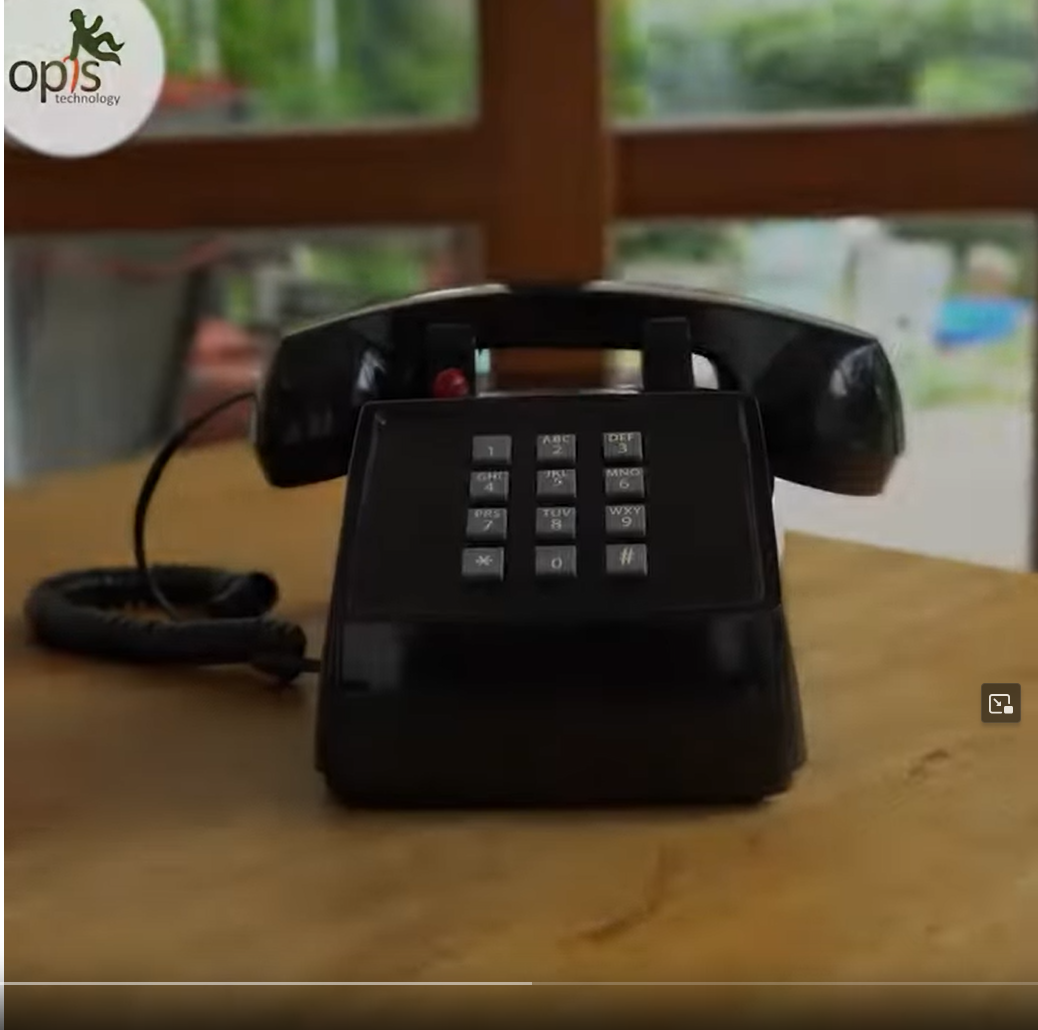
Upon completion of the setup, ensure that all lights at the bottom of the phone are turned off. Note that the charger light on the right may remain illuminated if the phone is connected to the charger.
2. My SIM card light remains on. What can I do?
The OPIS 60s mobile phone is available in both 2G and 4G versions. It's important to determine which version you have, as their network compatibility differs:
-
2G (GSM) Version: This version operates specifically on 2G networks. It will not function on 3G or 4G (LTE) networks.
-
4G Version: The 4G version of the OPIS 60s mobile phone is compatible with 2G, 3G, and 4G networks.
If you're uncertain about the network compatibility in your area, we recommend contacting your local network provider for assistance. They can provide information about the network technologies available in your region and help you determine the compatibility of your OPIS 60s mobile phone.
Is your SIM card inserted properly ?
The OPIS mobile phone requires a SIM card size mini, which measures 25x15 mm (approximately 1x0.60 inches). SIM cards are typically delivered in three sizes: mini, micro, and nano.
Users should detach the correct size, which in this case is the mini size, from the larger SIM card.
When you detach the correct size of SIM card from the larger card, make sure to support the back of the SIM card with tape to ensure stable connection to the smaller size frames.
If your SIM card size differs!
These days, most mobile phones utilize the smallest size SIM card, known as the nano SIM. If you wish to use one of your existing SIM cards, which are of a smaller size, you'll need a SIM card adapter, as depicted here.
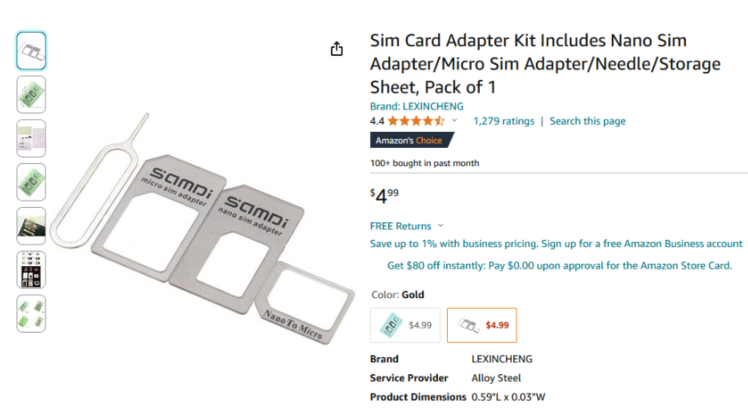
Is your SIM card inserted correctly?
Follow these steps:
- Ensure that the golden pads on the SIM card are pointing towards the bottom of the phone, touching the connectors interface. The SIM card brand logo should be visible, facing towards you.
- Push the SIM card in all the way, as demonstrated below.
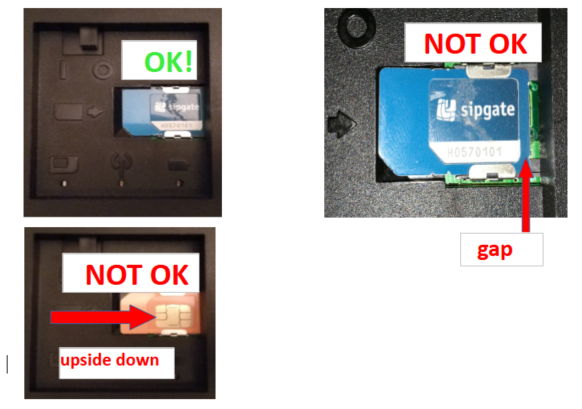
Is your SIM card fully functional?
Before proceeding, ensure that your SIM card is working properly by testing it in another mobile phone.
Has the SIM lock been removed? (Not mandatory but highly recommended)
Some SIM cards come with a feature called SIM lock enabled. This requires you to enter a 4-digit PIN number every time you restart your phone to unlock the SIM card. This feature should be turned off when using the Opis 60s mobile phone. Please refer to the instructions provided by your network provider for guidance on disabling this feature. While you may unlock your SIM card using the OPIS mobile phone (see also user manual), it is typically easier to do this process with a regular mobile phone as it offers a display.
What is the signal lights status?
After you have started the 60s mobile please check the status of the LEDs at the bottom of the phone.
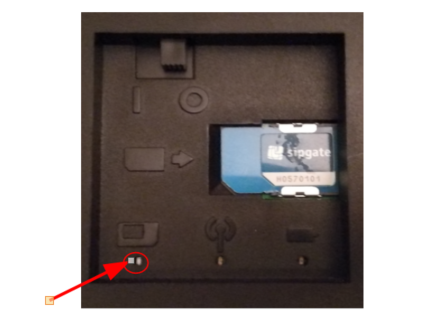
If the SIM card light is not off shortly after turning the phone on, please check the following:
-
Is it ON? This indicates that the SIM card was not detected.
-
Is it flashing? This indicates that the SIM card is locked. If it is locked, please unlock the SIM card first. For details no the signal lights, please also see the user manual.
Has the phone been charged?
Has the phone been charged? Before using the phone for the first time, ensure that it is fully charged. It is acceptable to leave the phone connected to the wall charger at all time.
3. My phone rings only three times, what can I do?
If your OPIS mobile phone is ringing only three times before calls are diverted or sent to voicemail, it's likely due to the settings configured by your mobile network provider. The number of rings before diversion is often a setting managed by the network and can vary between providers. To adjust this setting, you may need to contact your network provider's customer service. We suggest turning off voicemail entirely to ensure you receive all incoming calls without diversion. If you're still experiencing issues, feel free to reach out to our customer support team for further assistance.
4. How can I turn off the voice mail?
Contact Your Network Provider: How to set up or disable voicemail depends on your mobile network provider. Each provider has its own methods and procedures for managing voicemail settings.
-
Phone menu: most network providers offer a phone menu system that allows you to change your voicemail settings directly from your mobile phone. This can usually be accessed by dialing a specific number or accessing a designated menu option.
-
Web Interface: Some network providers also offer online platforms or web interfaces where you can manage your account settings, including voicemail preferences. Check if your provider offers this option and log in to your account to make changes.
-
Contact Your Network Provider: If you're unsure how to proceed or if you encounter any difficulties, don't hesitate to contact your network provider's customer service. They will be able to guide you through the process and assist you in disabling the voicemail feature on your OPIS mobile phone.
Please note that these steps are general guidelines, and the specific procedures may vary depending on your network provider. We recommend contacting your provider directly for detailed instructions tailored to their services.
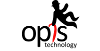
 FR
FR  TR
TR  ES
ES  IT
IT  DE
DE  EN
EN